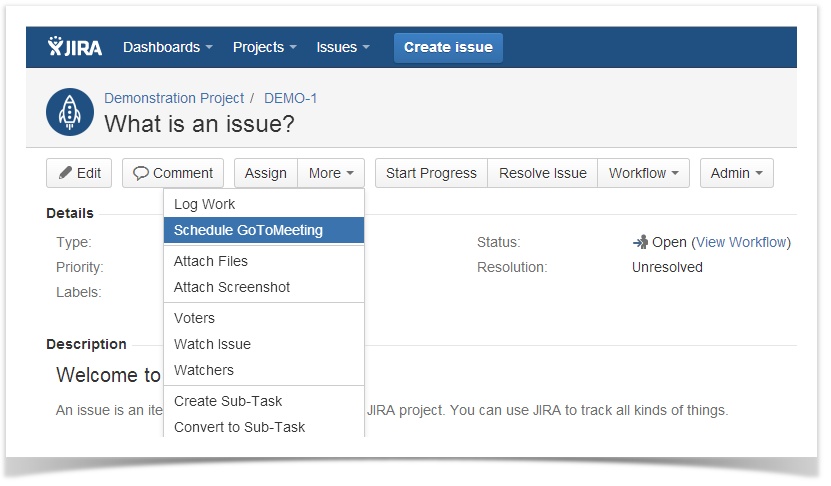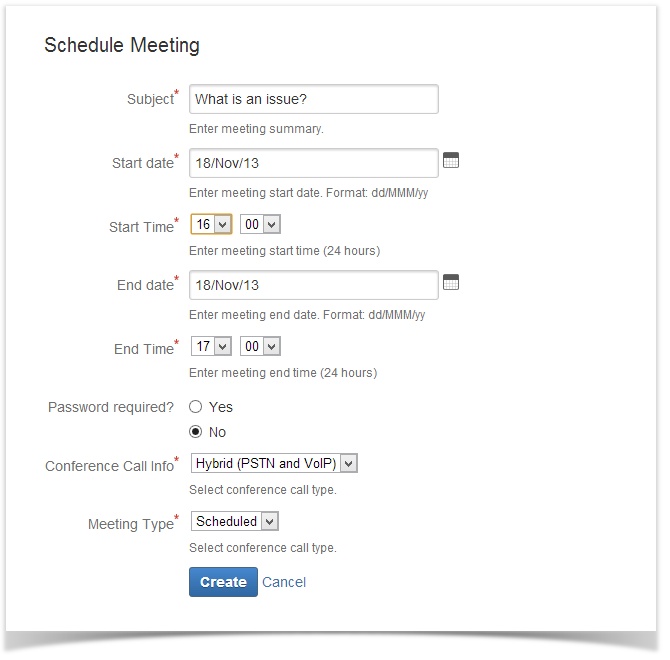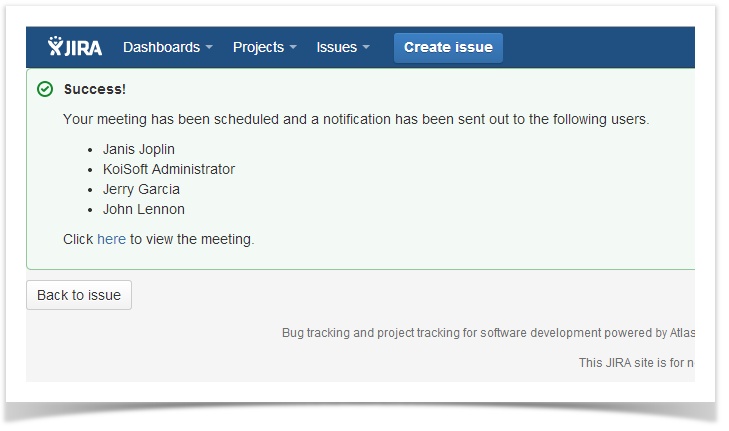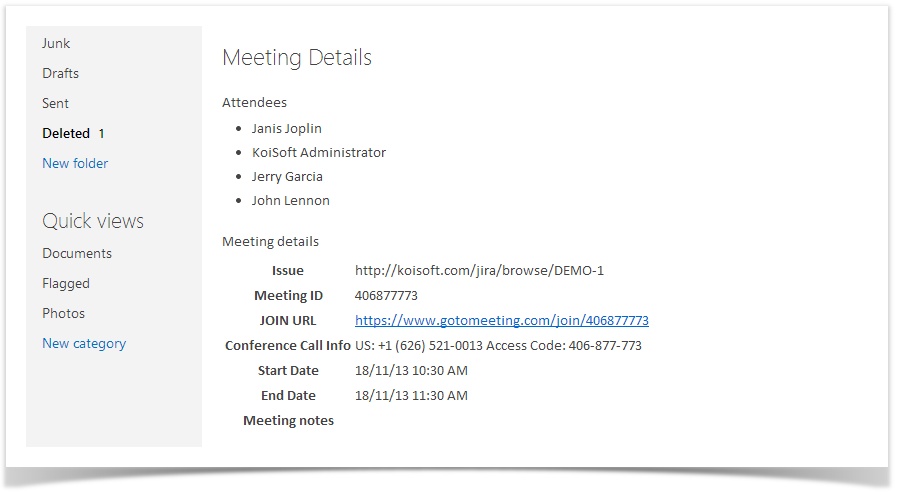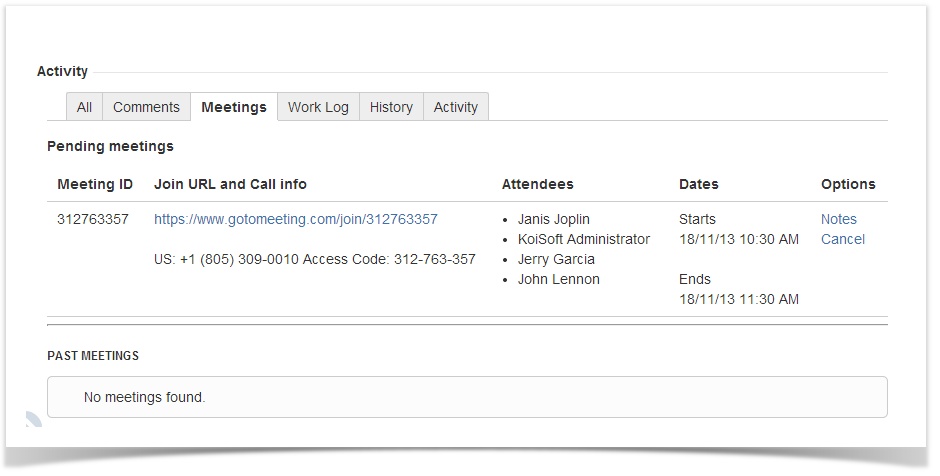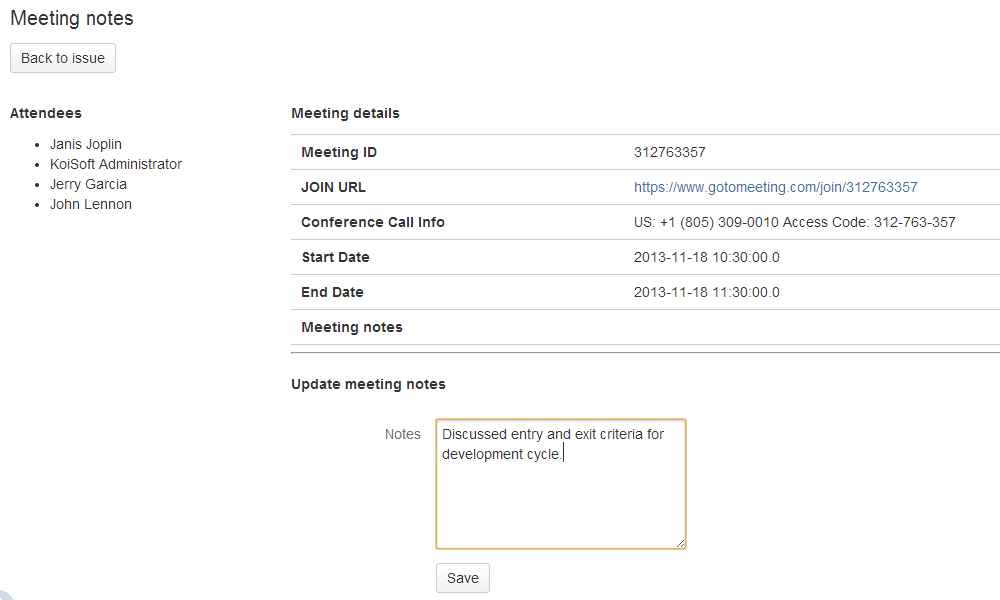User's guide
Target audience: JIRA Users
Creating a meeting
Click on the "More" button on the View Issue screen and select "Schedule GoToMeeting".
First use?
If you are creating the meeting for the first time, you will be redirected to the GoToMeeting login page. Enter your GoToMeeting username and password and choose to Allow access. This is only required to be done once.
- Notice the the issue summary is already filled in for the meeting Subject. Fill in the other details just like you would create a GoToMeeting and click Create.
- GoToMeeting plugin automatically sends out a notification to the reporter, the assignee, the voters and watchers of the issue.
Email screenshot - You can view all your meetings associated with this issue in the issue's Meeting panel.
Adding meeting notes
- Go to the Meeting tab on the view issue page. Click notes on the meeting you would like to add notes to.
- Enter notes in the textbox and click "Save".
Cancel a meeting
- To cancel a meeting, go to the Meetings panel on the View Issue screen.
- Click Cancel on the meeting you would like to cancel. Attendees of the meeting will be notified about the cancellation.